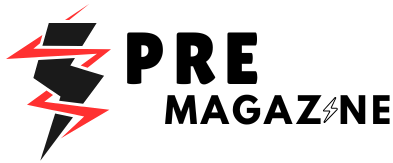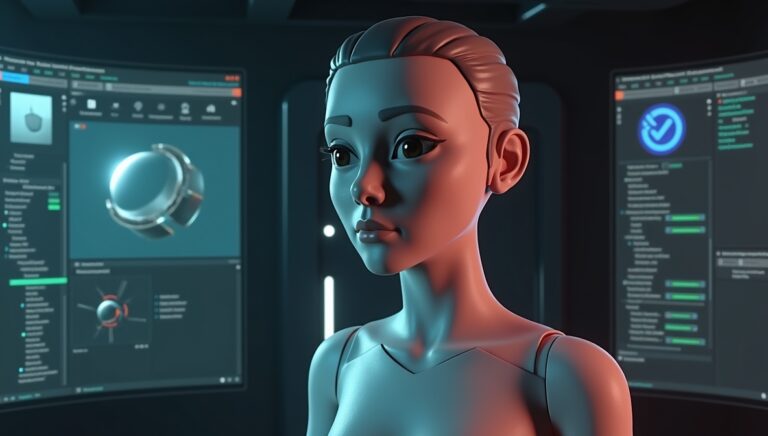Source Filmmaker (SFM) is one of the most powerful cinematic tools in the hands of digital artists, animators, and hobbyists. Developed by Valve Corporation, SFM leverages the Source game engine to allow users to create animated films and machinima using assets from popular games like Team Fortress 2, Portal, and Left 4 Dead. However, one of the most vital steps in creating polished animations in SFM is understanding how to properly compile models and assets — a process often referred to as “SFM Compile.”
In this article, we’ll explore what SFM compile means, why it’s important, how to convert and compile models for Source Filmmaker, common tools used in the process, and best practices to ensure your assets are production-ready.
What Is SFM Compile?
The term “SFM Compile” refers to the process of converting 3D models and other assets into a format compatible with Source Filmmaker. This involves taking a model (often created in external 3D software like Blender, Maya, or 3ds Max), preparing it with the appropriate materials, rigging, and animations, and then compiling it into the Source Engine’s native format.
At its core, compiling for SFM involves transforming source files — like .smd (Studio Model Data), .qc (Quake C), and .vmt (Valve Material Type) — into engine-readable formats such as .mdl (Model), .vtx, .phy, and more.
Why Compile Models for SFM?
1. Compatibility
SFM cannot directly read Blender or Maya files. To use a custom model in SFM, it must be compiled into the formats the Source Engine understands.
2. Optimization
The compilation process allows you to optimize your models for real-time rendering. It reduces memory usage, generates LODs (Level of Detail), and bakes animations and physics.
3. Customization
Compiled assets can be customized extensively — from shaders and textures to bones, facial flexes, and physics. Compiling lets you tailor every aspect of how the model behaves in the SFM environment.
What Tools Are Used to Compile for SFM?
There are several tools and utilities you can use in the SFM compile process. Here are the most common:
1. Blender
Used for modeling, rigging, and animating. Blender, with the appropriate add-ons, can export models into .smd or .dmx formats.
2. Crowbar
Crowbar is a community-developed tool designed to decompile and compile Source models. It simplifies the process of converting .qc files into usable .mdl files.
3. QC Files
QC (Quake C) scripts define how the model will be compiled. It includes information like bone structures, textures, hitboxes, animations, and physics.
4. VTFEdit
Used to convert image textures into .vtf (Valve Texture Format) files. These are used in conjunction with .vmt material files to apply skins to your models.
5. HLMV (Half-Life Model Viewer)
While not required, HLMV allows you to preview your compiled models before using them in SFM, helping you detect issues early.
Steps to Compile Models for Source Filmmaker
Here is a step-by-step guide to compiling a custom model for SFM.
Step 1: Create or Obtain a Model
Start with a model in a 3D program like Blender. You can model it from scratch or use publicly available models (making sure you have permission to use them).
Ensure your model:
- Is properly UV-unwrapped
- Uses quads or triangles (no N-gons)
- Has a clean mesh with no overlapping geometry
Step 2: Rigging and Animation
If your model is meant to be animated, it needs to be rigged. Create an armature (skeleton), weight paint it, and test deformations. You can also create facial flexes if your model will talk or emote.
Step 3: Export to SMD/DMX
Install the Blender Source Tools plugin. This allows you to export your model in .smd or .dmx format, both of which are supported by the Source Engine.
- Static models: export a single
.smdfile. - Animated models: export reference and sequence files separately.
Step 4: Write a QC File
The .qc file is your compilation script. It includes:
$modelname— file path and name of the output.mdlfile$body— model mesh$cdmaterials— texture paths$sequence— animation sequences$surfaceprop— physical material property$collisionmodel— physics settings
Here’s an example of a basic QC file:
qcCopyEdit$modelname "custom/my_model.mdl"
$body mybody "my_model_reference.smd"
$cdmaterials "models/custom/"
$sequence idle "my_model_idle.smd" loop
$surfaceprop "metal"
$staticprop
Step 5: Compile with Crowbar
Load your .qc file into Crowbar, choose your SFM directory as the output, and click Compile. If everything is set correctly, Crowbar will generate .mdl, .vtx, .vvd, and other necessary files.
Step 6: Convert and Apply Textures
Use VTFEdit to convert your image files (usually .tga or .png) into .vtf format. Then write .vmt files that define how the textures behave.
Example VMT:
vmtCopyEdit"VertexLitGeneric"
{
"$basetexture" "models/custom/my_texture"
"$surfaceprop" "metal"
}
Place both .vtf and .vmt files into your materials/models/custom/ directory.
Step 7: Load in SFM
Open SFM, rescan your model list (you might need to restart), and search for your compiled model. It should now be available for use in your animations.
Common Issues and Fixes in SFM Compile
- Model not showing up in SFM: Check if the
.mdlfile is in the right directory and the QC file has correct paths. - Textures not appearing: Ensure
.vtfand.vmtfiles are named correctly and placed in the specified folders. - Animations not working: Make sure your sequences are defined in the QC file, and your
.smdanimation files are exported correctly. - Model appears broken or invisible: This could be due to incorrect rigging, bad normals, or missing materials.
Best Practices for SFM Compiling
- Name bones and files clearly to avoid confusion.
- Keep models low-poly where possible, as SFM is not optimized for high-poly rendering.
- Test in HLMV before loading in SFM.
- Organize your directory structure — use folders like
models/custom_modelandmaterials/models/custom_model. - Document your QC files with comments so you can troubleshoot later.
Conclusion
Mastering the SFM compile process opens a world of creative possibilities for animators and filmmakers. From bringing your own characters to life to customizing environments, compiling assets ensures that your creations are fully integrated into Source Filmmaker.
While it may seem daunting at first, with tools like Crowbar, Blender, and VTFEdit, and a little practice, anyone can learn to prepare and compile models for SFM. Whether you’re an aspiring animator or a seasoned digital artist, understanding the SFM compile workflow is an essential skill that elevates the quality and originality of your work.
So dive in, get compiling, and bring your virtual visions to life with Source Filmmaker.
Interested in more fantastic articles like this? Explore our full library of creative articles here.